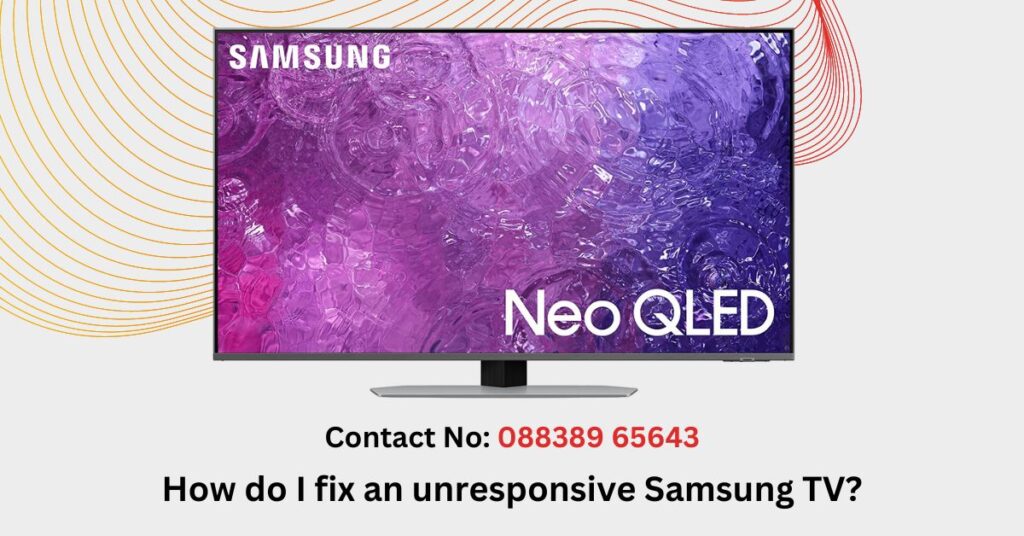If your Samsung TV is unresponsive and not responding to commands from the remote control or buttons on the TV itself, you can try the following troubleshooting steps to fix the issue:
- Check the power supply: Make sure the TV is properly connected to a power source and that the power cable is securely plugged in. Also, verify that the power outlet is working by testing it with another device.
- Power cycle the TV: Turn off the TV and unplug it from the power source. Wait for about 1-2 minutes, then plug it back in and turn it on again. This power cycle can help clear any temporary issues that may be causing the unresponsiveness.
- Check the remote control: Ensure that the batteries in the remote control are working and properly inserted. If possible, try using a different remote control to see if the issue is with the remote itself.
- Try the physical buttons on the TV: If the remote control is not working, try using the physical buttons on the TV itself to navigate through menus or change settings. If the TV responds to the physical buttons but not the remote control, it could indicate a problem with the remote or its pairing with the TV.
- Reset the TV: Perform a reset of the TV to restore it to its default settings. The process for resetting a Samsung TV may vary depending on the model. You can refer to the TV’s user manual or the Samsung support website for specific instructions on how to reset your particular model.
- Update the TV’s firmware: If the TV has an internet connection, check for available firmware updates. Outdated firmware can sometimes cause performance issues. Go to the TV’s settings menu, navigate to the System or Software Update section, and check for any available updates. Follow the prompts to install the update if one is found.
- Contact Samsung support: If the above steps do not resolve the issue and your TV is still unresponsive, it may require further technical assistance. Contact Samsung’s customer support or visit an authorized service center for additional guidance and troubleshooting steps specific to your TV model.
It’s worth noting that the above steps are general troubleshooting suggestions, and the specific troubleshooting process may vary depending on your Samsung TV model and its software version.