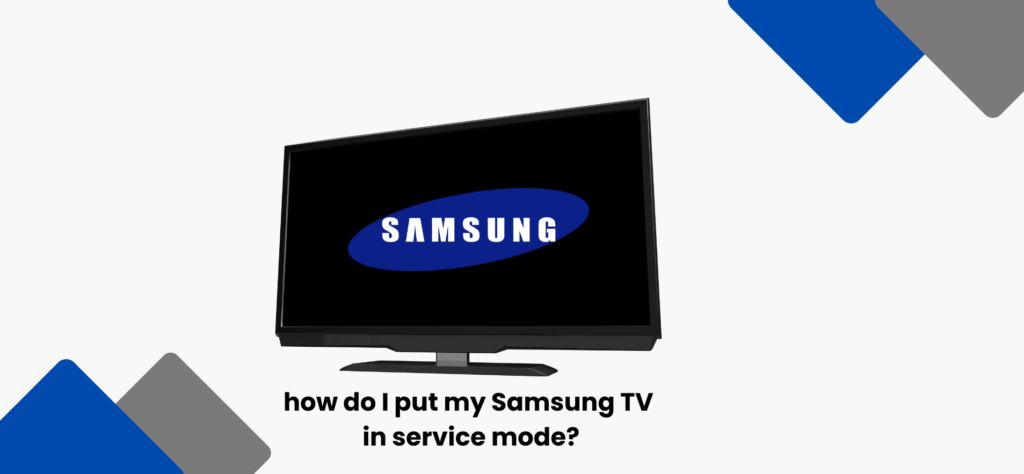Entering service mode on your Samsung TV should be done with caution as it is intended for trained technicians. Changing the service mode may affect the functionality of your TV and void your warranty. If you have a legitimate reason to access the service menu, for example for calibration or troubleshooting purposes, please follow these general steps. However, keep in mind that the exact method may vary depending on your TV model.
Turn on your Samsung TV: Make sure your TV is turned on.
Access the Service Menu: Quickly press the following buttons on your remote control
Mute, 1, 8, 2, Power (or just the Power button)
Navigate the service menu: Once in the service menu, use the arrow keys on your remote to navigate. Be extremely cautious, as changes in this menu can affect your TV’s performance.
Make adjustments if necessary: If you are in the service menu for calibration or specific adjustments, proceed carefully and refer to your TV’s service manual for guidance on the available options.
Exit service mode: To exit the service mode, turn off your TV. Some models may require you to press the Power button on the TV itself.
It’s crucial to note that unauthorized access to the service menu can lead to unintended consequences. If you’re unsure or if you’re trying to resolve an issue with your TV, it’s recommended to contact Samsung customer support or seek the assistance of a certified technician. Always refer to your TV’s user manual for model-specific instructions.