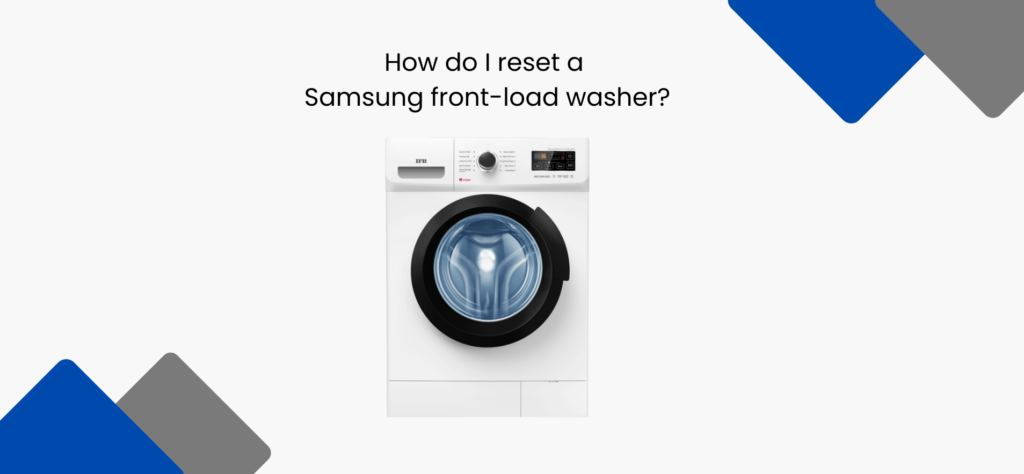Resetting a Samsung front-load washer can help resolve various issues or errors. Here’s a general guide on how to reset a Samsung front-load washer:
Soft Reset:
- Power Off: Turn off the washing machine by pressing the Power button.
- Unplug the Washer: Disconnect the washer from the power source by unplugging it from the electrical outlet. Wait for about 30 seconds to 1 minute.
- Plug it Back In Plug the washer back into the power source.
- Power On: Turn the washing machine back on by pressing the Power button.
Hard Reset:
If you need to perform a more thorough reset, you can follow these steps:
- Power Off: Press the Power button to turn off the washer.
- Unplug and Wait: Unplug the washing machine from the electrical outlet and wait for at least 5 minutes. This allows the internal components to reset.
- Plug it Back In: Plug the washer back into the power source.
- Power On: Turn the washing machine back on by pressing the Power button.
Factory Reset:
A factory reset is a more extensive process and should only be used as a last resort. It will erase all stored settings and preferences. Here’s how to perform a factory reset:
- Power Off: Press the Power button to turn off the washer.
- Press and Hold: Press and hold the following buttons simultaneously: Delay EndPre Wash
- Power On: While holding the buttons, press and hold the Power button.
- Continue Holding: Continue holding the buttons until “t1” appears on the display, indicating that the factory reset is in progress.
- Wait: Allow the washer to complete the factory reset. This may take a few minutes.
- Complete Setup: Once the reset is complete, the washer will return to its initial setup mode. Follow the on-screen prompts to set up the washer again.
Always refer to your washer’s user manual for model-specific instructions, as the steps might vary slightly depending on the model. If you’re unsure or if the issues persist, consider contacting Samsung customer support for assistance.