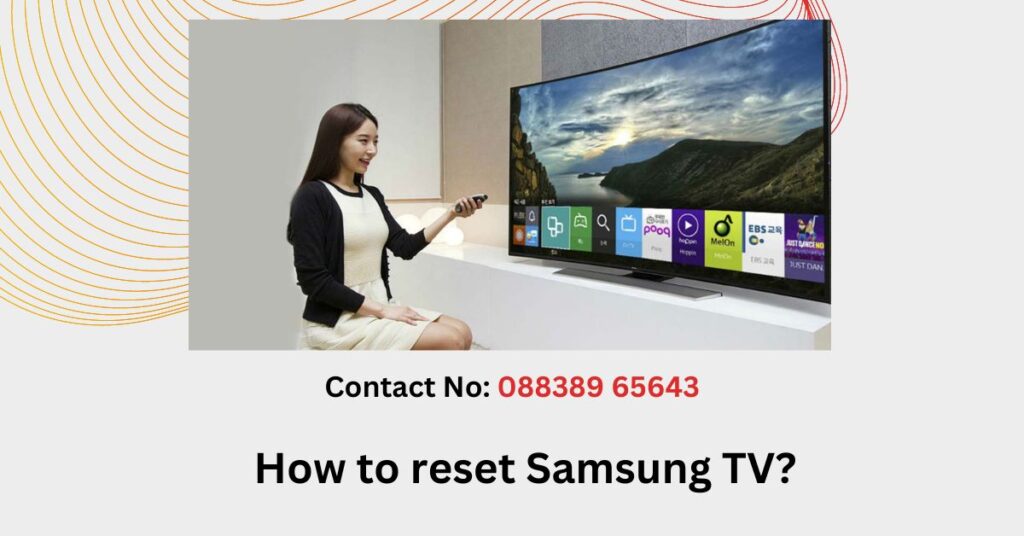To reset a Samsung TV, you can follow these steps:
- Using the TV’s remote control, press the “Menu” button.
- Navigate to the “Settings” or “Setup” menu using the arrow buttons on the remote, and then press the “Enter” or “OK” button to access the menu.
- In the settings menu, look for an option called “System” or “General.” Use the arrow buttons to select it and press “Enter” or “OK.”
- Within the System or General settings, search for a sub-menu labeled “Reset” or “Factory Reset.” Select this option and press “Enter” or “OK.”
- A confirmation dialog box may appear, asking if you want to proceed with the reset. Read the information provided and select “Yes” or “OK” to confirm the reset.
- The TV will begin the reset process, which may take a few minutes. During this time, the TV may turn off and on, and you may see the Samsung logo or a progress bar on the screen.
- Once the reset is complete, the TV will restart and display the initial setup wizard or return to its default settings.
It’s important to note that performing a factory reset will erase all personalized settings, installed apps, and stored data on the TV. Make sure to back up any important data or settings before proceeding with the reset. Additionally, the exact menu options and names may vary slightly depending on the Samsung TV model and software version. If you encounter any difficulties or can’t find the reset option, referring to the TV’s user manual or contacting Samsung customer support can provide more specific guidance for your TV model.